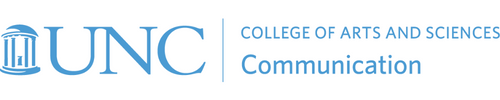Voice Over Booth – 203A
For VO work, you will be working w/ the mic(s) in the booth and sending the signal through the pre-amp, patch bay, compressor and the ProTools Rack 003, ending up as Audio tracks in Premiere.
- Turn on power strip for the rack; keep objects and hands clear of the servos on the Command 8 mixing board
- Turn on +48V on the pre-amp if using a condenser mic.
- Set relative volumes for the pre-amp and compressor treating the AVID 003 RACK as the master volume
- On the computer
- Open system preferences > sound > output and input should be set to AVID 003 RACK.
- Open Premiere
- Check Premiere Preferences ( under the Premiere pull-down) and select Audio Hardware
- Set Audio Hardware to AVID 003 RACK
- At this point the host light on the rack Digi 003 should be green.
- When using Premiere Pro, the Command 8 can be OFFLINE or not responding – It not necessary under this workflow
- AVID 003 RACK is required – so the green Host 1394 light on the rack unit needs to be on. If not, close all the programs and start sequence over
- Close preferences.
- In the Audio Mix window of Premiere, pull down from the drop-menu in the upper right corner, and select: Monitor Input Levels
- Select the track via the “R” button to mark the track for recording.
- In the transport bar, select the red radio-button for pause-record.
- Set your levels
- Press the (–>) play button to begin recording. Space bar stops recording.
- Feel free to adjust the monitor preferences as you or the talent desires. Default should be set to Mirror desktops.